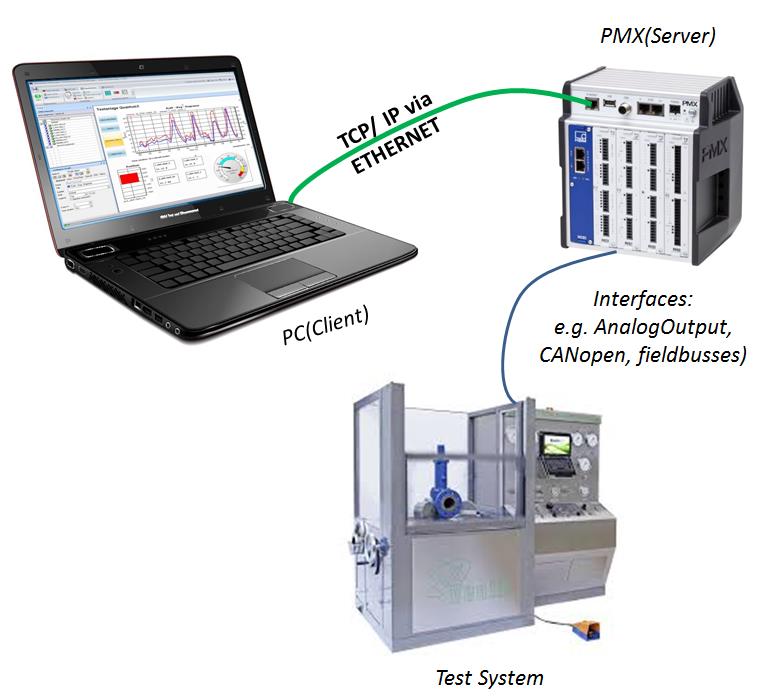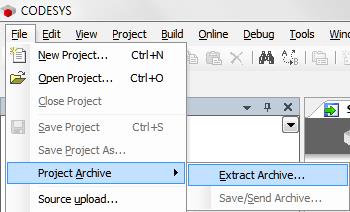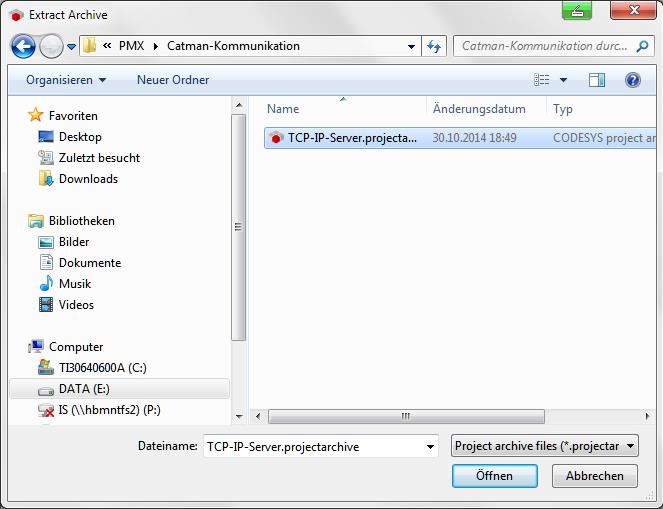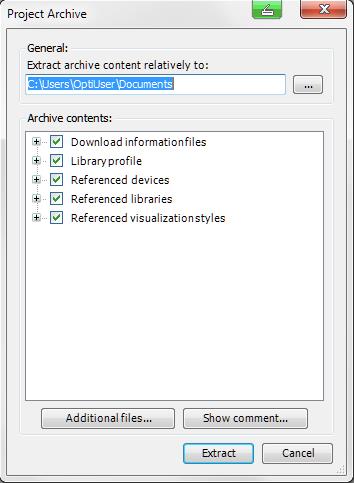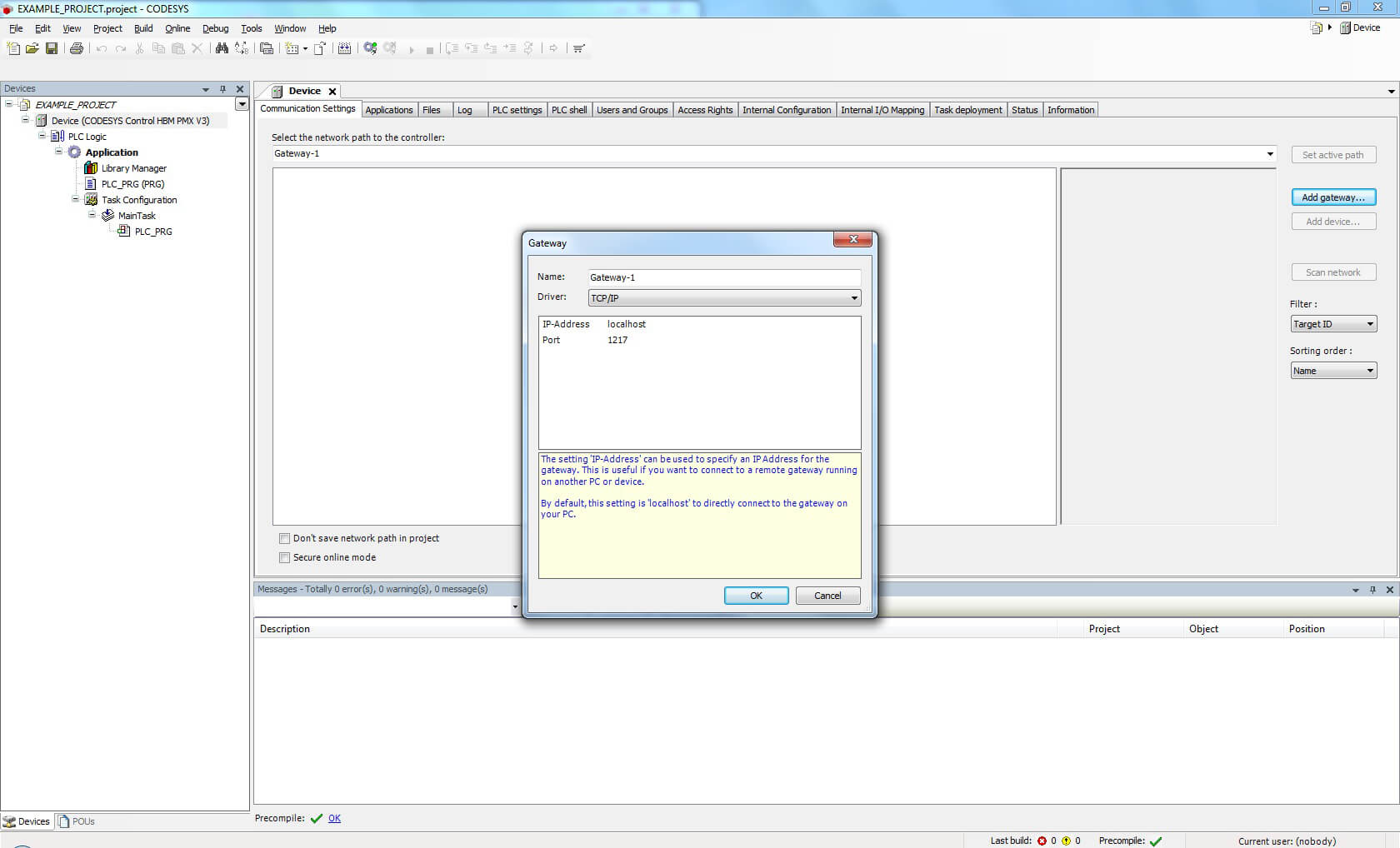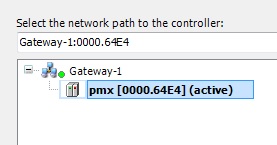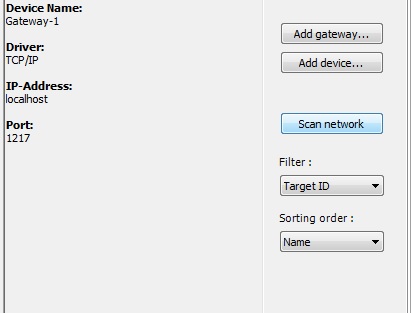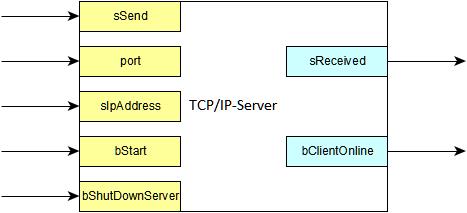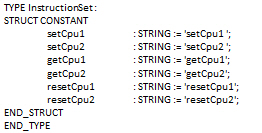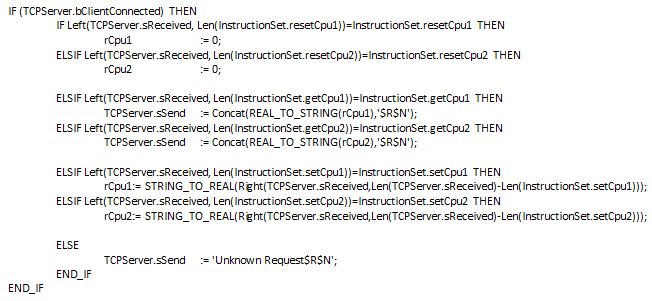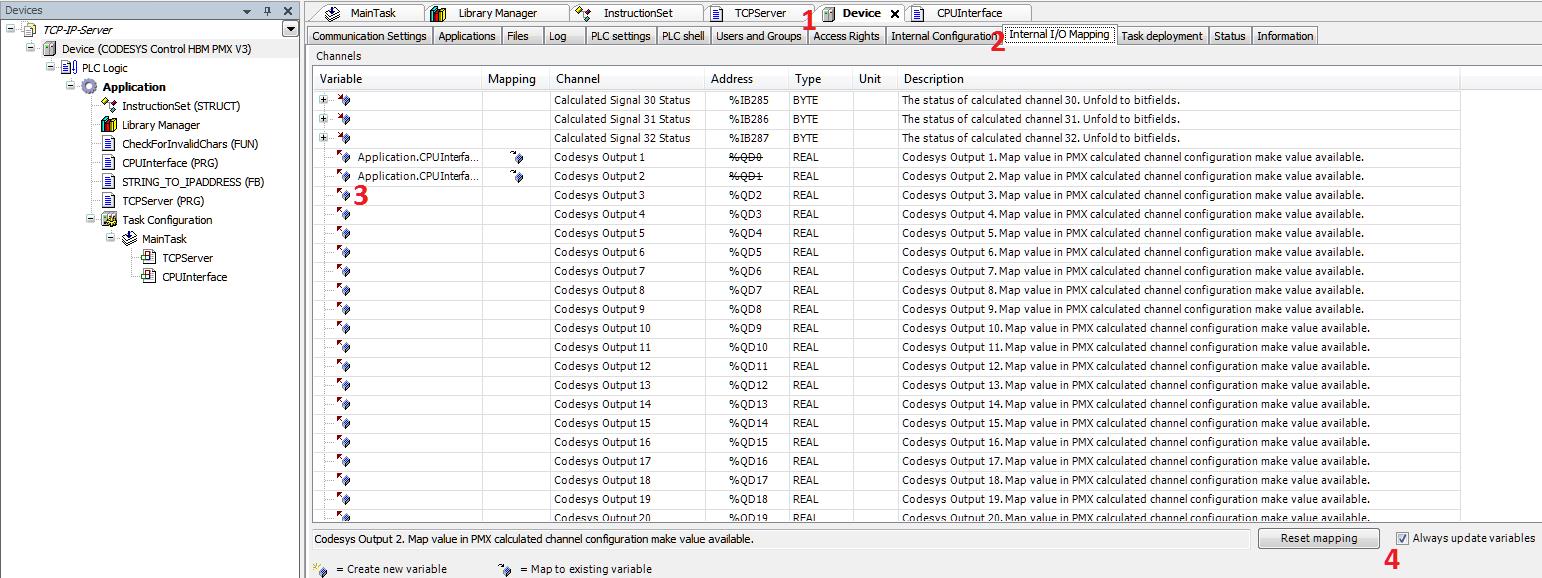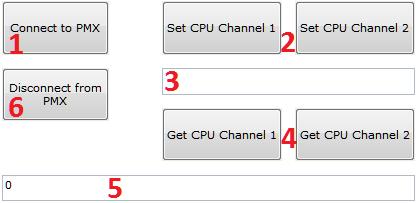These instructions describe how to create a CODESYS application for PMX. Basic experience with CODESYS is assumed. Experienced users are free to adopt a different approach. Further help is available from the examples that are installed as standard on the desktop when the PMX package is installed and from the online help for the package.
The necessary files can be found on the "PMX CODESYS" CD that is included in the scope of supply of every PMX containing CODESYS or can be downloaded from the support page at hbm.com.
In this particular example PMX is used as a TCP/IP server and communication with HBM’s catman AP is built up.
catman AP enables CPU channels to be set using customized commands, for example, to change PID setpoint values or similar. Therefore, simple automated control systems can be implemented using PMX from HBM.
The basic functionality of the TCP/IP server on the PMX is explained in the corresponding Tips for use from HBM. The string manipulations in this example have been made using the provided OSCAT libraries (www.oscat.de
).On the PMX side, the example mainly consists of the TCP/IP server and the CPU interface. Communication functions on the PC are provided by a catman Easy script.