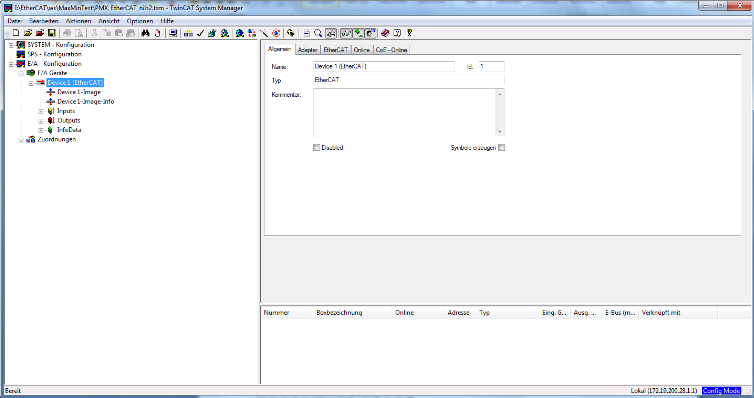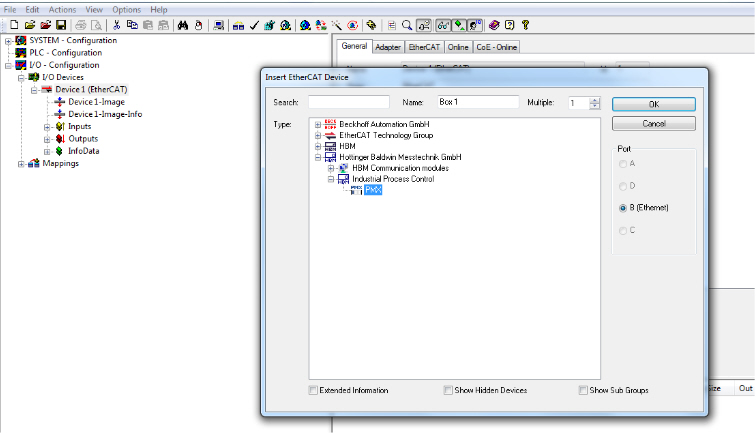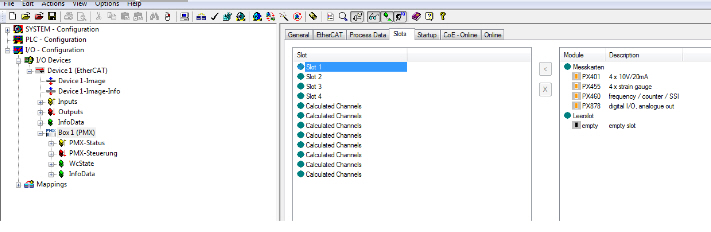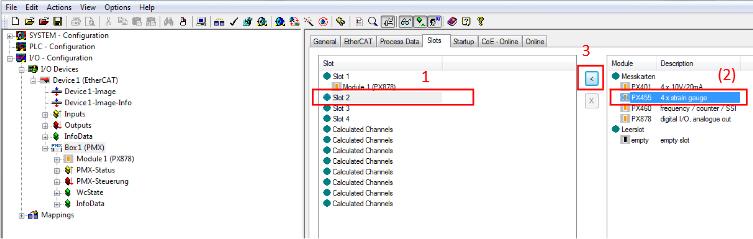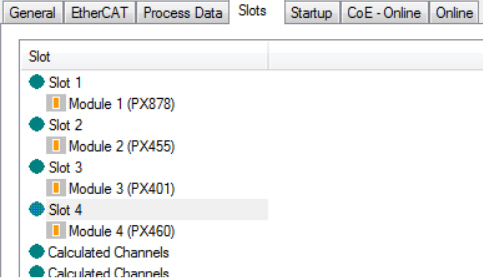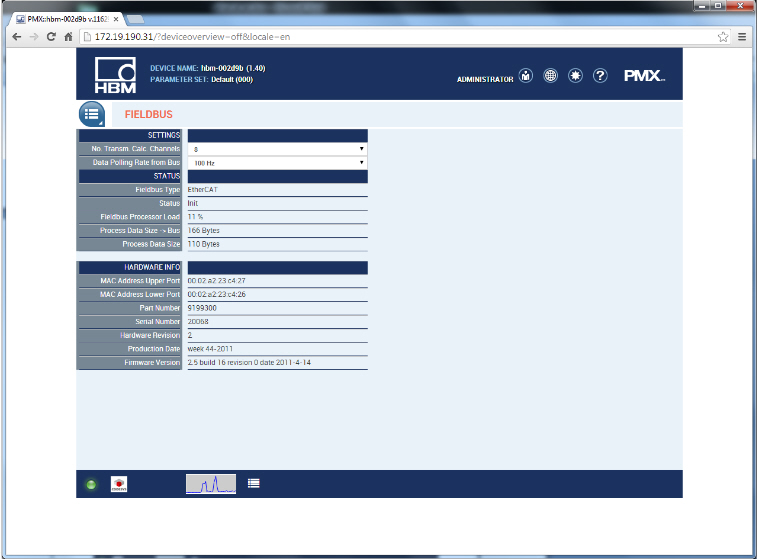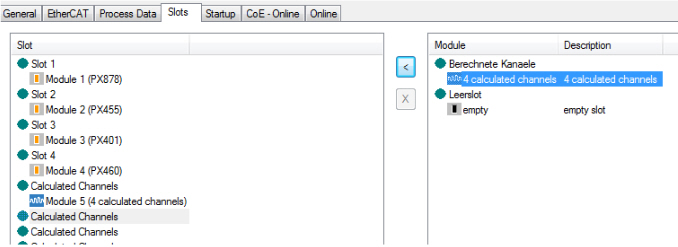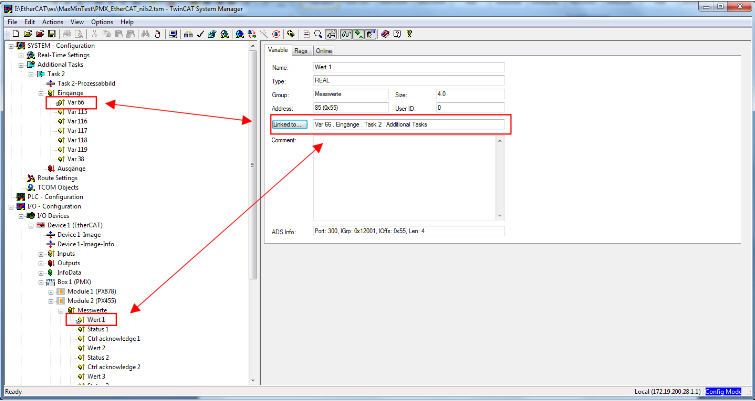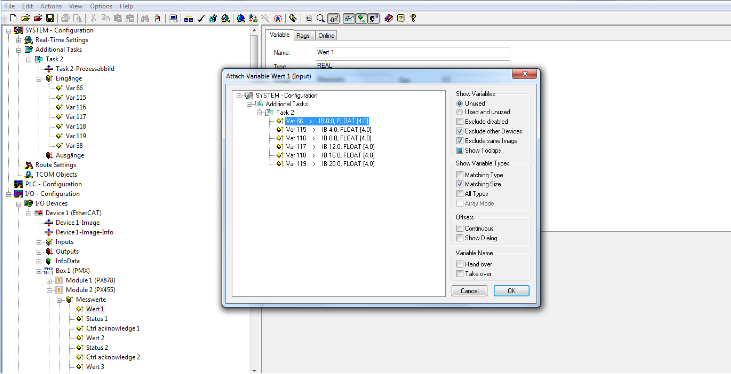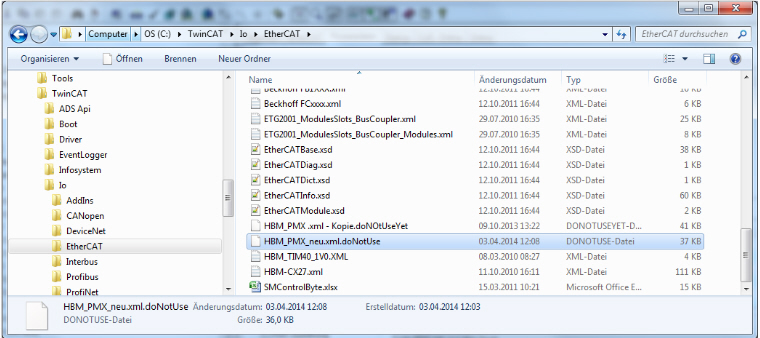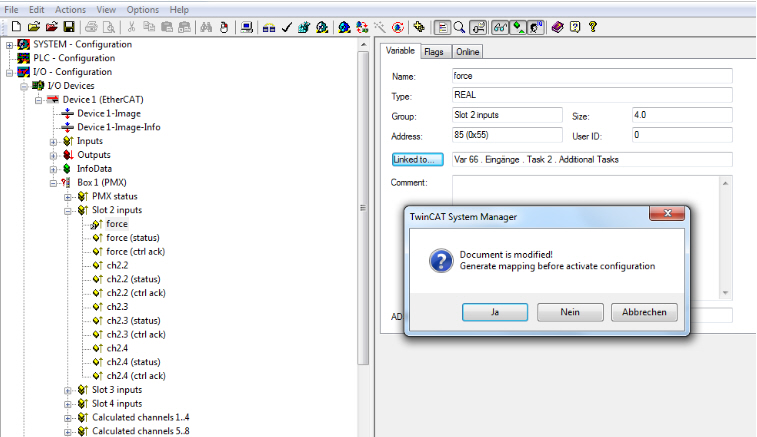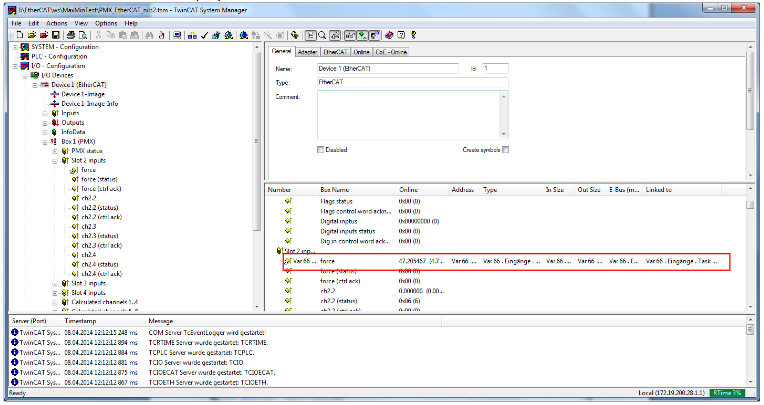Open the TwinCat software.
Configuration demo for PMX and read/write consistent data via EtherCat using TwinCat
This short example considers a simple configuration demo for the PMX amplifier connected to a PC EtherCAT-master PLC with TwinCat, who is working as EtherCat master.
Introduction
In this example, consistent (coherent) data are written and read via EtherCat.
Connection
The PMX is equipped with EtherCat interface PX01EC (Slot 0) and measuring boards PX878 slot 1, PX455 slot 2 (strain gauge sensors e.g. force) and PX401 slot 3 (analog signals +/-10V or +/-20mA).
Connect the Ethernet-Port of the PC using RJ45 cable to the PMX EtherCat-interface board (PX01EC slot 0). Power on both devices.
There are two ways to add a device:
Option 1: Load XML file (time-consuming)
Option 2: Scan for devices via icon from menu bar (quick)
Both options will be described separately below. They are not compatible but are instead optional.

The 'Activate Configuration' icon starts data exchange. Diverse messages are displayed which have to be confirmed with 'Yes' or 'OK'.
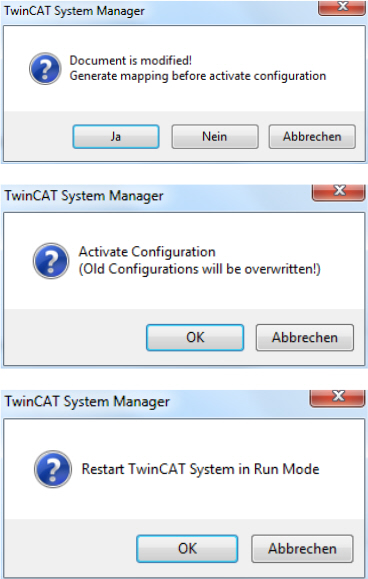

Scan for devices in TwinCat
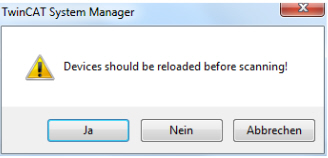
The subsequent messages must be confirmed.
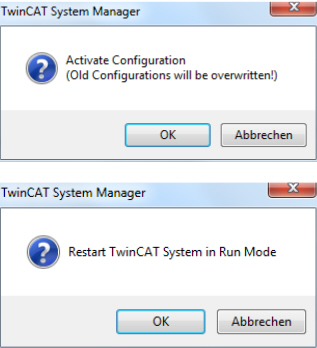
Disclaimer
The example given is intended to illustrate the integration of PMX into Beckhoff TwinCat software via EtherCat. This example does not imply any warranty or guarantee.